
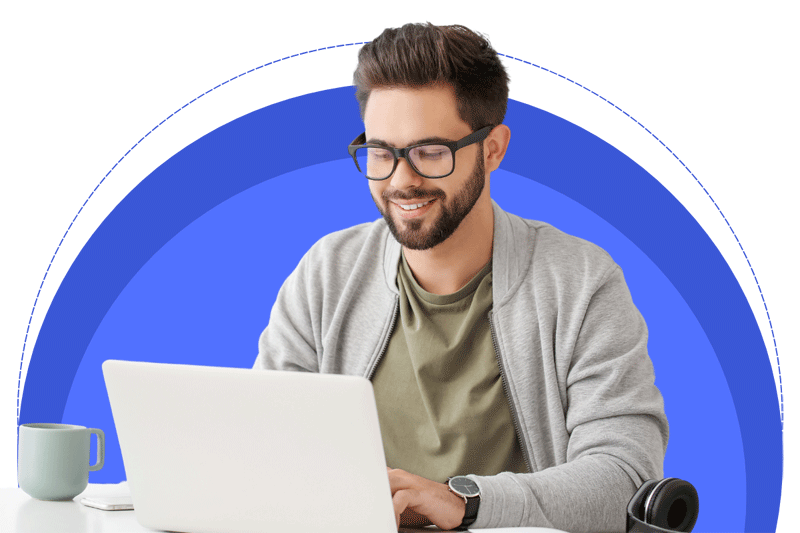
What’s Included in the Starlink Mini Kit
Here’s a detailed overview of the Starlink Mini Kit—what it is, what’s inside, how it compares to the Standard dish, and whether it’s right for your needs.
-
Speeds & Latency:
Download speeds commonly fall between 100–200 Mbps (Starlink says 30–100 Mbps), with latency around 23 ms.
-
Power Consumption: ~15–40 W (avg. 27 W)
Starts around 45 W and works on 60 W DC batteries or USB‑C PD
-
Coverage & Capacity:
Covers up to ~112 m² (1,200 ft²), supports 128 devices, with 1× Ethernet port. Wi‑Fi standard is integrated router (no standalone unit).
Starlink Mini Kit
The Starlink Mini Kit is a true ultra‑portable mini‑dish with built‑in Wi‑Fi, designed for travel, remote use, and low-power setups. It delivers respectable speeds (often 100–200 Mbps) with low latency—but with smaller coverage and device capacity than the Standard dish. It’s ideal if you need temporary connectivity on the move and can power it with a USB‑C battery or DC source. If you plan to use Starlink as your home or primary internet connection, or need stronger performance under rugged conditions, the Standard Kit is a better fit.
How do I set up Starlink?How do I set up Starlink?
What You Need
Starlink Kit (Dish, Router, Mount, Power Supply, Cables)
Starlink App (Download for Android/iOS)
Clear view of the sky (avoid tall trees, walls, obstructions)
.

Download the Starlink App
Get it from Play Store or App Store The app helps you: Scan the sky for obstructions Set up the hardware Monitor signal & speed

Find a Clear View of the Sky
Use the Sky Scan tool in the app Make sure there's: No trees, buildings, or walls blocking 100°+ view of the sky Best location: rooftop, open yard, or RV roof (for Mini)

Assemble $ Connect Hardware
For Standard Kit: Mount the dish using the included stand or a permanent mount Connect dish cable to power supply Connect power..

Power It On
Once plugged in: Dish auto-aligns to satellites (may take 10–15 mins) LED lights on the router will blink

Connect to Wi Fi
Open your device Wi‑Fi settings Connect to network called something like: STARLINK-XXXX Default password is on the router or inside the app

Configure in the App
Open the Starlink app Tap “Set up Wi‑Fi” or customize name/password The app will show: Signal status Speed Obstruction alerts Firmware updates
You're Online!
Once setup is complete, you'll have internet access.
Average speeds:
Standard: 100–250 Mbps
Mini: 50–150 Mbps (sometimes more)

Starlink dish cable installation issues
If you're facing Starlink dish cable installation issues, here’s a breakdown of common problems, how to troubleshoot them, and tips for a clean, working install—whether it's a Standard Kit or a Mini.
For Standard Kit:
- Uses a proprietary cable: connects the dish to the power supply/router
- Length: 75 ft (default), optional 150 ft cable.
- Connection: Round or rectangular plug with locking mechanism.
- Uses a DC power cable with Starlink plug
- Often powered via USB-C PD or 60W battery/inverter.
Common Installation Issues & Fixes
Necessitatibus eius consequatur ex aliquid fuga eum quidem sint consectetur velit
Cable Not Fitting or Clicking In
Symptoms: Loose plug, no click/snap, no power
Fix:
Ensure the connectors are aligned correctly (Starlink plugs only go one way)
Clean connector ends — remove dust, moisture, or debris
Firmly press until it clicks (requires solid push)
Tip: The rectangular Gen 2 plug looks like it fits even when not fully inserted—double-check connection!
Cable Damage or Cut
Symptoms: No power, no internet, intermittent signal
Fix:
Check for visible cuts or kinks — rodents, sharp edges, or weather can damage cables
You cannot splice or repair the Starlink cable manually—it’s proprietary
Instead: Order replacement cables from the Starlink store
Warning: Avoid cutting the cable to fit through a wall. Use a Starlink cable wall passthrough adapter or pre-drilled hole instead.
Cable Too Long or Short
Symptoms: Signal drop (long runs), can't reach router
Fix:
Stick to Starlink-approved lengths (75 ft or 150 ft)
Do not extend the cable using standard Ethernet or coax
Consider relocating the dish or router for better reach
Use Starlink mesh nodes for Wi-Fi expansion—not Ethernet runs
Moisture in the Connector
Symptoms: Intermittent signal, corrosion, disconnection
Fix:
Dry out connectors and housing fully before plugging back in
Use dielectric grease to protect against moisture (optional)
Elevate cable off wet ground and weatherproof entry points
Router Not Detecting Dish
Symptoms: "Searching" status, no satellite connection
Fix:
Reboot everything: unplug power → wait 30 sec → plug back
Try a different power outlet
Test the Starlink cable ends for damage
If issue persists, contact Starlink Support through the app
Tips for a Clean Installation
Use a cable grommet or passthrough if routing through walls
Avoid sharp bends or pinches in the cable (bend radius > 2 inches)
Keep cable runs off the ground, away from water, pets, or heavy foot traffic
Zip-tie loosely along mounts or gutters
Still Not Working?
If you're still stuck:
Let me know the kit type (Standard or Mini), error message, or behavior
I can guide you with exact cable routing help, images, or product links for replacements
Want help drilling through a wall, weatherproofing the cable, or ordering a new one? I can walk you through that too!
Frequently Asked Questions
Here’s a concise and helpful Starlink FAQ covering the most common questions across setup, service, billing, hardware, and troubleshooting.
What is Starlink?
Starlink is a high-speed, low-latency satellite internet service powered by SpaceX, designed to work anywhere on Earth, especially where traditional broadband is unavailable.
Where is Starlink available?
Starlink is available in 60+ countries and expanding. You can check availability on the official Starlink availability map.
What’s included in a Starlink Kit?
Standard Kit: Dish (Dishy), Router, Stand, Power Supply, Cables Mini Kit: Compact Dish + built-in Wi-Fi router, kickstand, DC cable
Can I use Starlink in a moving vehicle?
Yes—with Starlink Roam (Mobile) plan and Flat High Performance dish, it's possible. Mini works well for camping, RVs, or boats, but not while in motion.
Can I use my own router?
Yes, but you’ll need to enable Bypass Mode in the app and connect your router via the Ethernet adapter (sold separately).